|
The Virtual Reality software Boule supports engineers in the evaluation and quality assurance of virtual prototypes. Models constructed with Computer Aided Design (CAD) can be examined and documented using three-dimensional Virtual Reality visualization in natural scale. Supporting functions like a virtual cutting plane, allow the inner part of the components to be analyzed. The reliability of the process for evaluating virtual prototypes makes expensive foam models redundant and shortens the design cycle. Virtual Environments An immersive Virtual Environment uses large scale stereo projections and the capturing of the user's viewpoint to produce a holographic image of virtual models in natural scale. A tracking system captures position and orientation of the interaction devices in space. The overlay of real and virtual space gives the user the impression to grab and manipulate virtual objects like real ones. Interface is the key The key to acceptance of Virtual Reality Technology in daily use is an interface which is fast and easy to use. It assures the user that he is in control of the technology and enables him to concentrate on the task at hand. The interface should make it possible to learn step by step and must not overload the user at any time. Buttons Buttons on the interaction device make frequent actions accessible without any additional representation. The number of buttons and their consistent mapping of functions affects the learnability of the interface. The reduction to two buttons is a compromise that allows to separate manipulating virtual objects and executing the menu. Menus In contrast to desktop applications an immersive Virtual Environment has no clearly defined border that allows attaching a menu to it. A pop-up menu appears over the user's hand in a way that it is not overlapped by real or virtual objects. Displaying options supports and guides the user. This makes it possible to design context dependent menus and to reduce the number of options. Icons In general the meaning of function objects depends on their position in virtual space. Function objects are represented by icons that can be placed in space and have context menus attached to them. It is possible to move icons in a special way to access enhanced functionality like a dial. Interaction Device The functional mapping to thumb button and index finger button is preserved, even if the interaction device is turned by 180° in the user's hand. Turning the interaction device can create a second virtual tool. Functionality is not mechanical There exists no mechanical mapping so to speak, between controls and specific functionality in Virtual Environments anymore. Menu selection is done by turning the wrist in a gesture; the sphere displaying the menu just makes the interaction plausible. A dial to adjust light intensity consists of the hole icon. It is turned using the interaction device like a screwdriver. In this case the interaction is solely signified by the gesture as a metaphor, without the need for a tuning knob. Maintaining the functional mapping to thumb button and index finger button, independent of the grasp of the interaction device, corresponds to the acquired expectation of the user alone. |
Design The Graphical User Interface (GUI) uses the possibilities of three-dimensional visualization in natural scale. It shall only be visible when it is necessary respectively only the part that is needed shall be shown. The Interface objects have to be small so they do not to block the view on CAD data. They have to stand out against the rest of the scene in design, color and the quality of appearance to be identified as part of the GUI. Due to the bad resolution of stereoscopic projection and perspective distortion, text should be avoided if possible. An interaction device has to be developed that enables the user to execute all interactions simply and quickly. Boule The Graphical 3D User Interface Boule consists of a virtual cursor, a menu ball and the visualization of functions via 3D icons. Each mode has an assigned color which is reflected on the virtual pointer and the menu ball. The color coding serves as mode display. Because of their rich contrast in color, all Interface objects can be clearly identified in any surrounding. 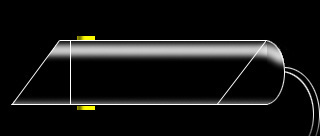
Mike, length 10cm Mike is a tracked interaction device with two buttons that are operated with thumb and index finger. Alike a pen you can grasp it in different ways and execute precise interaction in all 6 degrees of freedom. 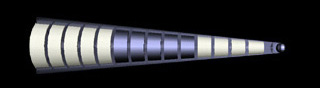
Cursor, length 15cm, separation in cm The cursor is used to indicate the current position and orientation of the hand. It can also be used as a ruler. The inlaying pyramid changes color according to the active mode. 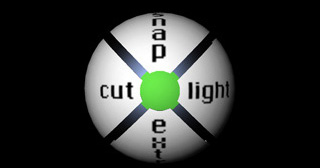
Menu Ball, diameter 8cm The pop up menu appears over the hand when the index button is pressed. The circle in the center of the ball shows the color of the current mode. Turning the hand makes the ball snap to the desired option. When turning, only the direction and not the angle is taken into account. This makes the interaction fast and reliable. Releasing the index finger button confirms the selection. 
Marker, diameter 5cm The marker consists of a ring domed inwards and a half cone marking the center. This enables precise location of the marked point from different viewing angles. The marker is set by clicking the thumb button. It can be grabbed and moved. Clicking it again removes the marker. 
Cutplane Icon, size 6cm The cutting plane icon is represented by two interlocking frames, the inner one showing the orientation of the cutting plane, the outer one showing the orientation of the nearest coordinate plane. Pressing the thumb and index finger button at the same time places the cutting plane icon. It can be moved in space and snaps into the coordinate planes. 
Light Icon, size 4cm The menu option light places a virtual light source, that is represented by an icon. The light can be moved in space. Grabbing the icon and turning it in the longitudinal axis of the Mike changes the light intensity like a dimmer. The shining sphere shows the current light intensity. |
|
home |